| SPECS & Features | |
| What's New? |
While Android O has launched a day ago, the developer version was already available. It is expected that by September this year, phones with Android O will be in market. The first expected phone is a Google Pixel 2. Users now have the query on how to install the new OS and how to install or update the existing one, if possible. Step by Step Guide on how to install Android Oreo: For all those who are interested to know how to install the Beta version, here is an easy step by step guide: Step 1-Check your smart phone’s existing android software’s version:
Step 2- Sign-in and agree:
Step 3- Check for updates:
Step 4- Back up your device: As a precautionary measure, it’s good practice to back up your data such as contacts and photos. The upgrade shouldn’t affect your data but there are no guarantees. Step 5- Install the update: Once the download is complete, you simply need to click install and follow the on-screen steps. Your mobile phone will automatically reboot once the Android O installation is done. And that’s all. You are done with the update.
(Visited 46 times, 1 visits today)
|
How to download and install Android O?
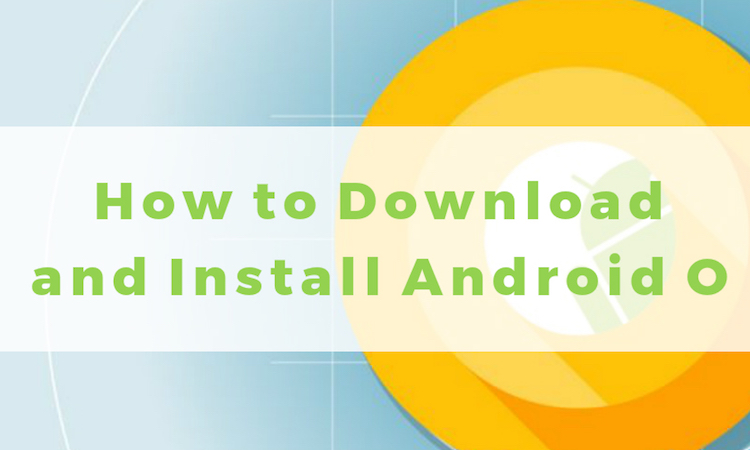
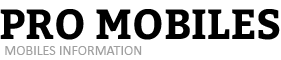

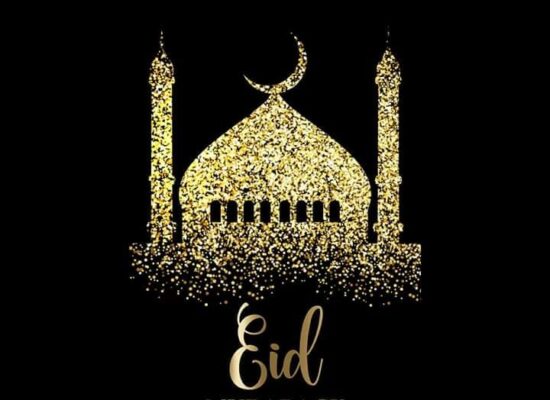
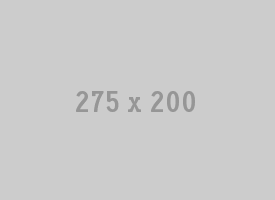
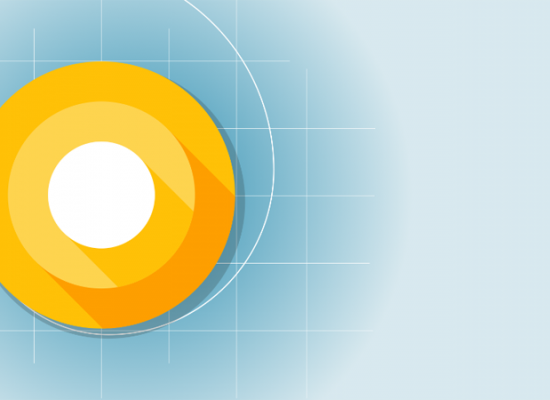
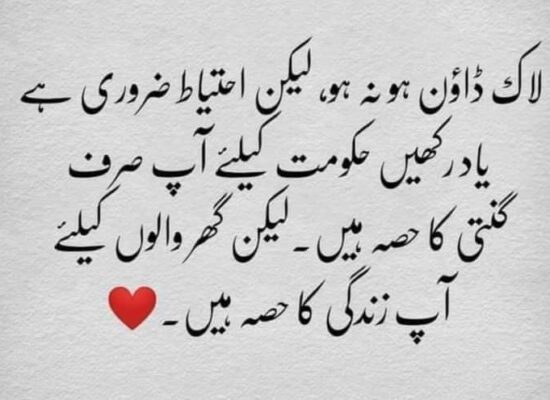


No comments!
There are no comments yet, but you can be first to comment this article.